I Built a Custom GPT That Makes My Workflow Diagrams
And why that makes perfect sense for businesses adopting AI
Before I show you the videos and the custom GPT I just built, I want to share the real story behind why I needed to create a tool for building diagrams my way :)
A few years ago, I was consulting for a company with over 80 employees across sales, design, engineering, and production. Each team knew its own processes—but none of them were documented. Everyone had their own way of working, and somehow, things worked out… inefficiently.
The company was on the edge of burnout.
Legendary bottlenecks, a lack of supporting tools, and massive Excel files filled with mysterious formulas were invisibly running the show.
I needed a way to visualize their operations—to document their processes, understand how departments interconnected, spot inefficiencies, and use that insight to kick off a proper digitalization journey.
The project turned out to be a success.
And one of the key reasons was that we standardized how processes were documented.
Important note: Using AI in business without properly documented processes and workflows will result in a massive loss of time, clarity, and resources. Documentation is not bureaucracy—it’s the foundation that allows AI (and humans) to work together effectively.
That’s why I believe this post is important.
Following:
How the process documentation project began
The standard I created for building flow diagrams
How those diagrams helped introduce low-code / no-code app development and workflow automation
And a GPT I built that saved me months of software development
The Process Documentation Project
All the teams were fully busy with their daily operations. No one had time for training or “extra” tasks, and the project budget was very limited. Still, without clear processes, the digitalization effort couldn’t move forward — and failing at this stage could compromise everything that followed.
So, I decided to make it as simple as possible.
I created a stripped-down standard for flow diagrams, organized two short workshops (each just 45 minutes), and explained how everyone could start documenting their own processes.
Each department lead had a few days to submit their first draft diagrams for review. I returned them with my observations, and the next versions were to be presented by the teams themselves to the rest of the company.
That’s when the real magic began.
The teams started seeing how their work connected with others, where tasks were duplicated, and what truly mattered, not just for their department, but for the company as a whole.
Not perfect, but amazing.
The Standard
Most of you are probably familiar with tools like Microsoft Visio, Draw.io, and other diagramming apps. They’re great — powerful, flexible, and packed with features.
But they all share one problem:
They give too many options to their users.
Sure, more features mean more possibilities. But when you’re working with many people — each with different levels of experience — you’ll never get diagrams that look or feel consistent across departments.
So, I made a few simple rules:
The main diagram for a process should be minimal and high-level.
Use only three shapes:
Rectangles for processes
Diamonds for decisions
Circles for start and end
Keep every process vertical — start at the top, end at the bottom.
After every decision (Yes/No), there must always be a process.
No colors.
Any complex process should have its own sub-process diagram.
That’s it. With this stripped-down standard, the entire company learned to create flow diagrams without overcomplicating things.
All processes looked consistent, connected easily, and told a coherent story of how the company actually worked.
+1 for Jose! 😄
The Diagrams and Digitalization
Here’s one of my big secrets:
If you want to start introducing modern, smart tools into a business, begin with the low-hanging fruit.
Look for:
Unnecessary manual work — printed forms, document digitization, hand-written signatures, and other repetitive tasks.
Duplicated processes — the same work being done twice (or more) by different people or departments.
Then, use the diagrams as your guide.
With them in your hands, talk to each team:
Ask where they see friction, what parts of their work could be improved with better tools, automation, or software.
Ask what systems they currently use — and where those tools fall short.
These conversations, backed by clear visual diagrams, give you everything you need to build meaningful digitalization projects — and, more importantly, to prioritize them based on real impact.
I built a self-evaluation checklist based on my previous consulting experience. Hundreds of companies already have access to it:
Trashed the Software Tool Idea and Got a Custom GPT Instead
My friend Mario Kranjec introduced me to Mermaid Chart — a tool that lets you easily build many types of diagrams using standardized, markdown-style code (and even AI assistance).
All that sounded great… but did it actually solve the core problem other tools have? Not really.
Mermaid offers plenty of options, too many, again, and it doesn’t allow you to enforce restrictions out of the box.
Sure, I could use their API to build a custom tool, but with a low budget and limited time, that path would take months. So, I abandoned the idea.
Until yesterday. 😏
I asked myself: Can I train a Custom GPT to enforce my diagramming standard?
Turns out — yes!
The GPT guides the user step by step, using text or even voice.
In my tests, I tried to make it fail — throwing mischievous prompts at it — but it gently corrected me and guided me back to what’s proper and allowed. :)
When you’re done, it produces the Mermaid markdown code.
You just copy and paste it into the Mermaid Playground, and voilà — you have your diagram.
You can then ask the GPT to make changes, generate updated code, or even export the markdown for use in Draw.io or similar tools.
Here are the videos:
Real-life prompting the custom GPT to produce the markdown.
Takes a while, but you see the entire experience
Once you have the code, you can easily paste it into Mermaid. They offer a free account.
And if you wish to customize it using Draw.io, this is how you do it:
Now it’s your turn to try it.
Feel free to share your comments or ideas for improvement. I’d love to hear how you use it.
I’ll be using this GPT to document my own workflows, and I already know it will help me use AI much more effectively. You’ll need a ChatGPT account to try it:
love,
Jose.


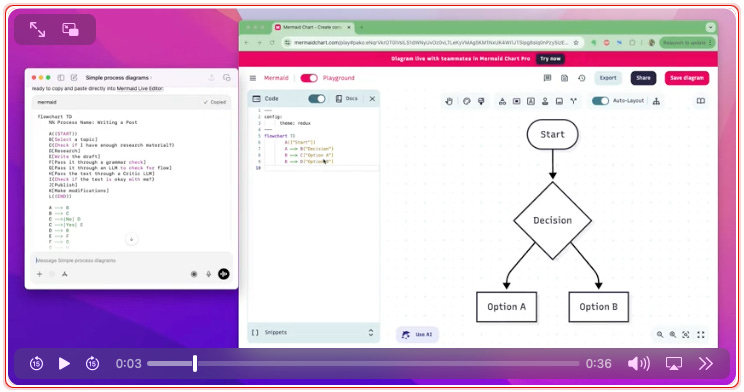
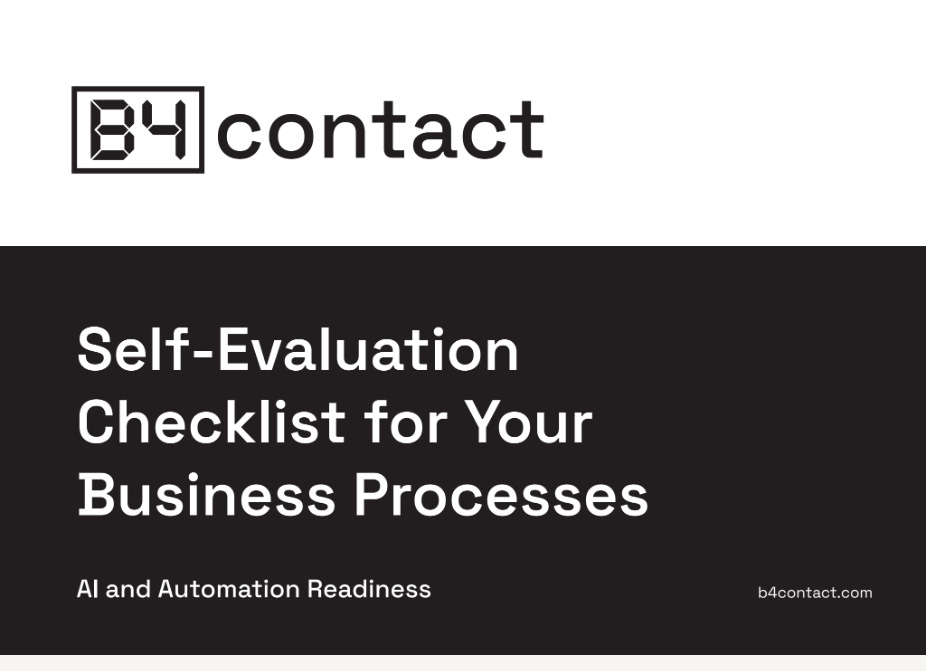

Can't wait to try it! Just need to find the time to re-read this in detail